Matrix Files
Where You Have Taken The Red Pill
Computer Lingo (Terminology/Nomenclature)
(links below open in a new tab)
The purpose of this section is to provide the knowledge of the terms and abbreviations used in the computer industry to help prevent you from being taken advantage of.
I am constantly amazed at the fact that the computer has become such an integral part of most peoples lives yet the average individual doesn't understand what the various terms mean - terms like bits, bytes, GHz, RAM, CPU, Gigahertz, Megahertz, MBps, Mbps, etc.
Through this lack of understanding computer and other related companies take advantage of people by bamboozleing them with terms that the majority have no clue what they mean.
For example, when looking for an internet service provider most people look at the speed first. For some reason people think that the higher the speed the better. That is not always the case and it depends entirely on what you use the internet for. If you are a gamer (one who plays games on the internet) then one needs the highest speeds possible. The same is also true for streaming videos. Otherwise high speeds are not needed. But if one is looking for the speed of a service how do you know how fast it really is?
For example take these two download speeds: 150 Mbps or 20 MB/s (sometimes written as MBps). Which is faster? Most of you would think that the 150 Mbps speed is faster but it is not. 'Mbps' means Mega bits per second and 'MB/s' (or 'MBps') means Mega bytes per second. There are 8 bits to a byte. So you have to divide 150 by 8 to get the speed in Megabytes (millions of bytes) which is 18.75 MB/s. This is one of the many ways that computer companies deceive the public. That is why this section is here - to help you learn the various terms and be more discerning in your computer and computer/internet service purchases.
So let's get started!
AI:
AI stands for Artificial Intelligence. It normally has two definitions: 1: a branch of computer science dealing with the simulation of intelligent behavior in computers, 2: the capability of a machine to imitate intelligent human behavior.
AMD:
AMD is the acronym for Advanced Micro Devices, an American manufacturer of computer processors and related chips. While initially it manufactured its own processors, the company later outsourced its manufacturing. It is a direct competitor to Intel. It is the preferable processor to Intel when it comes to the security of your devices, especially the earlier AMDX64 (64 bit) Dual Core processors (of which the image below is an example).
Here is the logo for AMD that can be found on computer casing or packaging for machines that use this type of processor or on processors themselves:

(hover your cursor over the image to make it bigger)
:
Bit:
Bit is a blend of two words - binary digit. A bit can have one of two values: 1 or 0, or one of two states: on or off, yes or no, true or false, etc, and is a basic unit of information used in the computing and digital information field. In the computer industry (but NOT in the quantum computing field) all computer code at a fundamental level is based on binary language which is represented by the values 1 and 0.
Bluetooth:
Bluetooth is a wireless technology that allows various devices that have this technology to communicate with each other (if enabled and/or permitted by the user) when in close proximity to one another. Typical ranges are less than 10 m (33 ft), but can be up to 100 m (330 ft). Bluetooth 5.0 is between 40 - 400 m (100 - 1,000 ft).
Etymology: The name "Bluetooth" is an Anglicised version of the Scandinavian Blåtand/Blåtann (Old Norse blátQnn), the epithet of the tenth-century king Harald Bluetooth who united dissonant Danish tribes into a single kingdom and, according to legend, introduced Christianity as well. The idea of this name was proposed in 1997 by Jim Kardach of Intel who developed a system that would allow mobile phones to communicate with computers. At the time of this proposal he was reading Frans G. Bengtsson's historical novel The Long Ships about Vikings and King Harald Bluetooth. The implication is that Bluetooth does the same with communications protocols, uniting them into one universal standard.
The logo on bluetooth-enabled devices:  or the full logo:
or the full logo: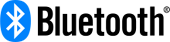
Burning:
This is the process of writing data to CDs or DVDs. It means we 'burn' the die in the disk, or alter the properties of the metallic coating, with the laser so that that place becomes dark to create the illusion of holes as in the commercial 'pressed' disks. This is why commercial CD/DVD's don't have darker areas where the data is as in user made ones.
Byte:
A byte is a unit of digital information that most commonly consists of eight bits (hence the term '8 bits to a byte'). Historically, the byte was the number of bits used to encode a single character of text in a computer.
Caddy:
A caddy is a container, rack, or other device for holding, organizing, or storing items. In the computer field this usually refers to an external hard drive caddy (also referred to as a hard drive enclosure) for 2.5 inch or 3.5 inch wide hard drives. Here is a 2.5 inch external hard drive caddy for laptop hard drives:
(hover your cursor over the image to make it bigger)

A caddy for a 3.5 inch desktop hard drive is similar but larger in size.
CAT 5 cable (5e, 6, etc):
CAT 5 cable is short for Category 5 cable, also known as Ethernet cable, and is a type of cable used to connect a network of computers together using one or more network hubs (points where cables meet) within a localized area (called a Local Area Network or LAN for short). This localized area is usually within a home or, more often, a work/office environment. Home owners usually opt for a wireless network which eliminates this cable from the majority of the home.
The cables can come in a variety of colors but usually come in either blue, yellow, grey or black. There was a time when the color of the cable was important as to what type of cable it was (with blue being a standard ethernet cable color) but nowadays the importance of color is no longer as important as it once was with the advent of custom cable colors available from China.
Here are some pictures of ethernet cables, plugs and sockets and some examples of laptops that show these items:
(hover your cursor over each image to make it bigger)





The different categories of these cables are to do primarily with the specfications and construction of the cables enabling a higher quality and speed of transmission of data.
CAT 5 (which is mostly outdated) is for speeds between 10 - 100 Mbps (10 million - 100 million bits per second) or 100BASE-T.
CAT 5e (5 enhanced) can be used for transmission of data up to 1 Gbps (1 billion bits per second) or 1000BASE-T.
CAT 6 is used for areas where demand for very high quality data transmission is required which entails more stringent specifications of cable construction. Speeds are up to 1Gbps or 1000BASE-TX.
CAT 6a (6 augmented) is a 10-Gigabit Ethernet over copper [wire] standard. Speeds are up to 10Gbps (10 Gigabits per second or 10 billion bits per second) or 10GBASE. This is primarily used where there is need for high bandwidth traffic such as stock/commodity market data feeds, video streaming or live gaming.
All the above cables are backward compatible to CAT5/5e and CAT3 cable standards and specifications.
For those technically inclined here is a chart of the different specifications for CAT 5 to CAT 7 cables (opens in a new tab).
CD:
CD is short for Compact Disc and is a disc that is usually made of layers of plastic with a dye or metallic coating on one side (the side that 'faces' up) to which the data is 'written'. These discs are used in Optical drives that use lasers to read or write the data onto the disc. CDs can contain up to a maximum of 700MB (700 million bytes) of data or 80 minutes of music and come in a variety of formats:
CD-R: This is a Compact Disc -Recordable, whereby you can only write to it once but read it many times. CD-R also means that this disc is a Single Session Media whereby the data has to be written to it in one go. After this session is 'locked' by the CD writer no more data can be written to it even though there may be space on the disc to do so. There is also a difference between CD-R discs designed for audio recording as opposed to data recording. CD-R discs designed for audio recording are usually more expensive due to lower production volume and a 3% AHRA (Audio Home Recording Act) royalty.
CD+R: This disc is similar to the one above but this one can be written to multiple times in different sessions until the space available is filled up with data.
CD-RW: This is a Compact Disc -Re-Writable, whereby you can write to it many times, selectively delete data from it or format the disc to be able to delete all the data from it to re-use as an empty disc. It can also be used like a hard drive.
Most of these discs have been superceded by DVDs (Digital Video Discs) or USB flash drives due to the vast increase in the amount of data that these media can hold unless specifically making audio CDs for playback in personal CD audio players, CD audio players in cars and Hi-Fi systems.
CD Player and/or CD Writer:
A device that plays or reads CDs and/or also burns to (writes to) CDs. Here are the logos that you will find on your CD players or CD writers and will inform you which discs can be played or used in them:
(hover your cursor over the image to make it bigger)

CD-ROM:
CD-ROM is an acronym for Compact Disc Read-Only Memory. The term is usually abbreviated to CD. It is a pre-pressed optical compact disc which contains data. These types of discs are, for example, what came with your printer or computer which contain the software or Operating System for these items. Music CDs are another example of CD-ROMs.
CF Card:
CF stands for Compact Flash and is a type of memory card that is nowadays used mostly by digital video cameras, digital still cameras and other mass storage devices. It became the most successful of the early memory card formats. These cards can come in capacities of up to 512GB.
CF cards come in two types: Type I and Type II. Type I cards are 3.3mm thick whereas Type II cards are 5mm thick. Most Type II cards are microdrive devices (tiny hard disks about 25mm/1 inch wide), other miniature hard drives, and adapters, such as a popular adapter that takes Secure Digital (SD) cards.
Manufacturers of Compact Flash cards such as Sandisk, Toshiba, Alcotek and Hynix offer devices with Type I slots only. Some of the latest DSLR (Digital Single Lens Reflex) cameras, like the Nikon D800, have also dropped Type II support. This is because Type I cards are now available in capacities that exceed CF Hard Disk Drives.
Here are some images of CF cards and one with a camera showing where a CF card slots into:
(hover your cursor over the image to make it bigger)

Clock rate:
Also called clock speed, the speed at which a computer processing unit (CPU) executes instructions. Every computer contains an internal clock that regulates the rate at which instructions are executed and synchronizes all the various computer components. The CPU requires a fixed number of clock ticks (or clock cycles) to execute each instruction. The faster the clock rate, the more instructions the CPU can execute per second. Clock speeds are expressed in hertz, megahertz (MHz - millions of cycles per second) or gigahertz (GHz - billions of cycles per second).
Clock speed:
Also called clock rate, the speed at which a computer processing unit (CPU) executes instructions. Every computer contains an internal clock that regulates the rate at which instructions are executed and synchronizes all the various computer components. The CPU requires a fixed number of clock ticks (or clock cycles) to execute each instruction. The faster the clock speed, the more instructions the CPU can execute per second. Clock speeds are expressed in megahertz (MHz - millions of cycles per second) or gigahertz (GHz - billions of cycles per second).
Computer:
Originally, the term 'computer' meant "one who computes": an individual performing mathematical calculations. The term has been in use since the early 17th Century with the first known written reference dating from 1613 in a book called 'Yong Mans Gleanings' by Richard Braithwaite.
With the advent of electronic or digital computers this term now generally refers to these machines. People who do the mathemetical calculations themselves are now referred to as Human Computers to delineate them from the electronic versions.
Nowadays the word computer means a device that can be instructed to carry out arbitrary sequences of arithmetic or logical operations automatically. The ability of computers to follow generalized sets of operations, called programs, enables them to perform an extremely wide range of tasks.
Contrary to what some people think, computers are not smarter than people. That will be self-evident when you try asking a computer to turn itself on or to write a poem.
The benefit of digital computers is that they can do calculations at a far higher rate of speed than most humans can. They can also do a tremendous number of calculations per second ranging up into the trillions for some super computers. Most consumer machines can do calculations in the range of billions of calculations per second, but this ability of a consumer machine is rarely utilized.
Computer battery:
A computer battery is a usually a button-style battery that can be found on a computer's motherboard. This allows the computer's clock and date function to continue working while the computer is switched off or physically separated from any source of power.
Here is an example of a button-style battery on a typical desktop computer motherboard:
(hover your cursor over the image to make it bigger)

Computer clock:
The computer clock is the internal electronic clock of the computer that regulates date and time. It can normally be seen in the bottom right of a pc computer's screen or at the top right of an Apple desktop computer screen.
Here are some images of the locations of the computer clock on pc and Apple computer desktops:
(hover your cursor over the image to make it bigger)
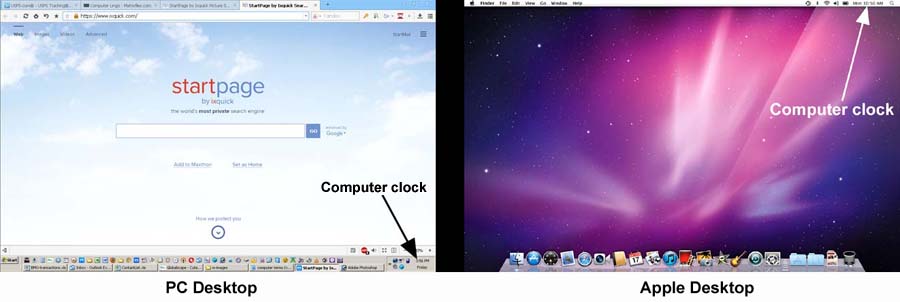
CPU:
CPU is an acronym for Central Processing Unit: a) the key component of a computer system, which contains the circuitry necessary to interpret and execute program instructions b) the part of a computer that controls all the other parts.
Due to b) above some people use the term CPU to also mean the case that contains the computer motherboard and related components, hence an incorrect definition appears in some places for this acronym as Computer Processing Unit.
Here are some images of a CPU (the new Intel processors do not have pins any more but pads which rest on the pins which are now part of the socket itself):
(hover your cursor over each image to make it bigger)




D-Link:
D-Link is the name of a brand of network routers and/or internet modems made by the company D-Link Corporation/D-Link Systems Inc. These are the devices that allow computers to communicate between other computers and allow them to access the internet. Most routers or modems have the ability to connect computers via W-Fi as well as by ethernet cables.
Here is an image of one of many D-Link routers - the DI-804HV:
(hover your cursor over the image to make it bigger)
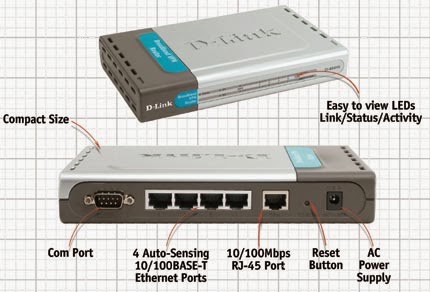
DDR (memory chips/modules):
DDR stands for Double Data Rate. It is an advanced version of SDRAM (Synchronous Dynamic Random Access Memory), a type of computer memory. DDR-SDRAM, sometimes called "SDRAM II," can transfer data twice as fast as regular SDRAM memory chips. This is because DDR memory can send and receive signals twice per clock cycle (also known as a clock pulse).
(hover your cursor over the image to make it bigger)
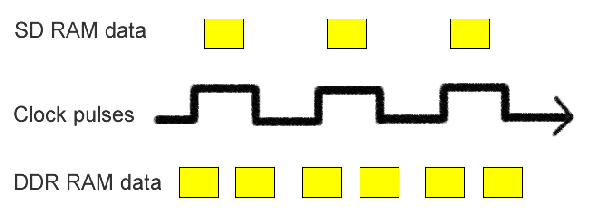
The efficient operation of DDR-SDRAM makes this type of memory great for notebook computers since it uses up less power.
There are now 4 generations of DDR memory and you have to know which one to get for your laptop or desktop computer as they are incompatible with each other. The images below show the differences between them - the notches are in different places - memory modules for desktop computers are on the left, laptop memory modules are in the middle and a comparison in size between the two is on the right:
(hover your cursor over each image to make it bigger)



Go back to SDRAM
DIN connector/socket:
DIN is an acronym for Deutsche Industrie-Norm - German Industrial Standard - (as laid down by the Deutsches Institut für Normung - German Institute for Standards -). Therefore DIN is any of a series of technical standards originating in Germany and used internationally, especially to designate electrical connections (DIN socket), film speeds and paper sizes.
On a computer, DIN connectors were the plugs and sockets for mice and keyboards on earlier PCs. The first PC keyboards used a 5-pin DIN "AT" connector.
(hover your cursor over each image to make it bigger)


The 5-pin was superseded by a smaller 6-pin Mini-DIN, which also replaced the serial port for the mouse.
(hover your cursor over each image to make it bigger)



Eventually, all DIN-based mice and keyboards were replaced by USB (Universal Serial Bus) connectors.
(hover your cursor over the image to make it bigger)

DIN-to-USB adapters enable old keyboards and mice to work on new computers and vice versa.
(hover your cursor over each image to make it bigger)



Here are images of how the 6-pin Mini-DIN sockets look like on the computer end:
(hover your cursor over each image to make it bigger)
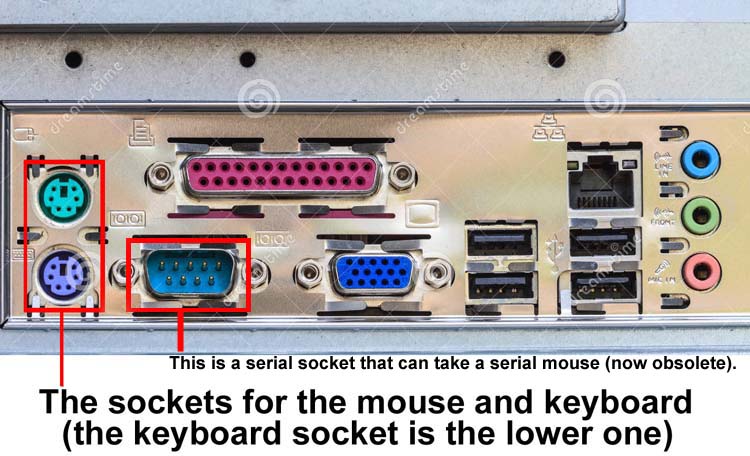
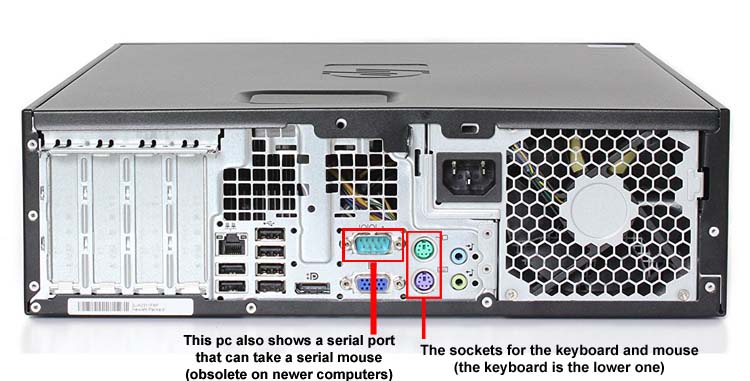
DPI:
DPI stands for Dots Per Inch (some sites give it incorrectly as 'density pixels per inch'). DPI is used to measure the resolution of an image both on screen and in print. As the name suggests, the DPI measures how many dots fit into a linear inch. Therefore, the higher the DPI, the more detail can be shown in an image.
It should be noted that DPI is not dots per square inch.
Since most monitors have a native resolution of 72 or 96 pixels per inch, they cannot display a 300 dpi image in actual size. Instead, when viewed at 100%, the image will look much larger than the print version because the pixels on the screen take up more space than the dots on the paper.
There is an art to understanding the relationship between the print resolution (how many dots per inch are needed to print a high quality image) and the screen resolution. Generally speaking when printing an image, 400 DPI is considered the standard. When printing text the resolution can be lower - between 200-300 DPI. Normally these resolutions are pre-set in the printer and are not normally changed.
When creating images for the computer screen the images need a minimum resolution of 72 DPI. Across all devices the resolution can go from the basic 72 DPI to as high as 808 DPI on Sony Xperia phones! So it an can become quite a headache to create websites that look nice across everything.
DOS:
DOS is an acronym for Disk Operating System. MS DOS (also written as MS-DOS) therefore means Microsoft Disk Operating System. In the computer field as a noun the definition is: any of several single-user, command-driven operating systems for personal computers, especially MS DOS.
DoS (note the small 'o' compared to the above definition):
DoS stands for Denial of Service attack. It is an attack via the internet where the perpetrator seeks to make a machine or network resource unavailable to its intended users by temporarily or indefinitely disrupting services of a computer server connected to the Internet. Denial of service is typically accomplished by flooding the targeted machine or resource with millions of unnecessary requests in an attempt to overload systems and prevent some or all legitimate requests from being fulfilled.
DRAM:
DRAM stands for 'Dynamic Random Access Memory'. It is a type of memory that is typically used for data or program code that a computer processor needs to function. DRAM is a common type of random access memory (RAM) used in personal computers (PCs), workstations and servers. Random access allows the PC processor to access any part of the memory directly rather than having to proceed sequentially from a starting place.
Dual Core:
Dual Core means that the CPU has two actual processors or 'execution cores' instead of the normal one. In other words two separate central processing units in the same integrated circuit.
The Intel Core Duo, the AMD X2, and the dual-core PowerPC G5 are all examples of CPUs that use dual-core technologies. These CPUs each combine two processor cores on a single silicon chip. This is different than a "dual processor" configuration, in which two physically separate CPUs work together. However, some high-end machines, such as the PowerPC G5 Quad, use two separate dual-core processors together, providing up to four times the performance of a single processor.
Here are examples of Intel and AMD logos that advertise this type of core:

DVD:
DVD stands for Digital Video Disc or Digital Versatile Disc - the two definitions are interchnageable. It is a high-density optical disc for storing large amounts of data, especially high-resolution audio-visual material.
This is a type of disc that looks and feels similar to a CD (compact disc - see above). It also has near enough the same dimensions as one. The difference between a CD and a DVD is in how much data a DVD can hold. DVDs can hold 4.7GB of data in a single-sided single layer DVD, 8.5GB of data in a single-sided dual layer DVD and 17Gb of data in a double sided, dual layer DVD.
Just like with CDs you have different types of DVD discs.
Recordable DVD Formats:
DVD-R: It has the capacity of recording up to 4.7 GB data. Most DVD players can play these DVDs. DVD-R for Authoring is a special-purpose DVD-R format used for recording DVD masters. They require a special type of DVD recorder.
DVD-RW: It is a rewritable format that can record up to 4.7 GB data.
DVD-R DL: It is a double-layer DVD-R, which can record up to 8.5 GB data.
DVD-RAM: They come in varying capacities like 2.6 GB, 4.7 GB, and 9.4 GB. Double-sided discs have storage capacities of 9.4 GB. They can be rewritten more number of times than other rewritable formats.
DVD+R, DVD+RW and DVD+R DL are some other recordable formats that are supported by the DVD+RW Alliance. DVD+R and DVD+RW can record 4.7 GB data. DVD+R can record only once, while the DVD+RW is rewritable. DVD+R DL are dual-layer recordable DVDs with storage capacities of 8.5 GB.
Non-recordable DVD Formats:
DVD-ROM: Their reflective surface is colored golden or silver. They can be single or double-sided and single or double-layered.
DVD-D: It is a disposable DVD format. It begins to destroy itself by oxidation after a certain span of time.
DVD Plus: The unique characteristic of this format is that it provides a CD layer and a DVD layer. They thus combine both CD and DVD technologies.
Here are some DVD (and CD) logos that you may find on packaging or on optical drives that can play or burn different types of DVD (and CD) discs. A face plate from an optical drive is shown first:
(hover your cursor over each image to make it bigger)

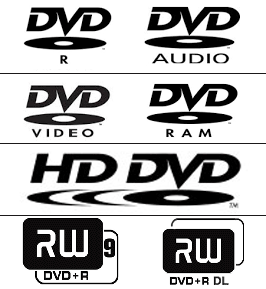
ECC:
ECC stands for Error Correcting Code and is a type of memory that is used in most computers where data corruption cannot be tolerated under any circumstances, such as for scientific or financial computing, as well as computers used in aircraft, missiles, satellites and space stations. The majority, if not all, of consumer laptops and deskptops do not use ECC memory. One would have to get a machine custom built or buy from a vendor that specializes in selling these types of computers. One cannot interchangeably use regular memory and ECC memory on the same motherboard. One has to get a motherboard, CPU and chipset combinaton that will support ECC memory.
EEPROM:
EEPROM stands for electrically erasable programmable read-only memory. Though flash memory was orginally used inside computers to hold the BIOS (Basic Input/Output System), it has invaded many other areas outside the box. Flash memory cards, for example SD (Secure Digital) cards or CF (Compact Flash) Cards, are now used for digital cameras, cellular phones, net working hardware, and PC cards amongst others.
Ethernet:
Ethernet, pronounced "E-thernet" (with a long "e"), is the standard way to connect computers on a network over a wired connection. It provides a simple interface for connecting multiple devices, such as computers, routers, and switches. With a single router and a few Ethernet cables, you can create a LAN (Local Area Network), which allows all connected devices to communicate with each other. The word 'Ethernet' is a trademarked name first used in 1976. Ethernet is also known by its technical name, "IEEE 802.3".
Here is an example of an ethernet cable (which is also known by the technical term - CAT 5 (or 5e, 6, 7) cable) and a diagram of an example of an ethernet connected home network:
(hover your cursor over an image to make it bigger)

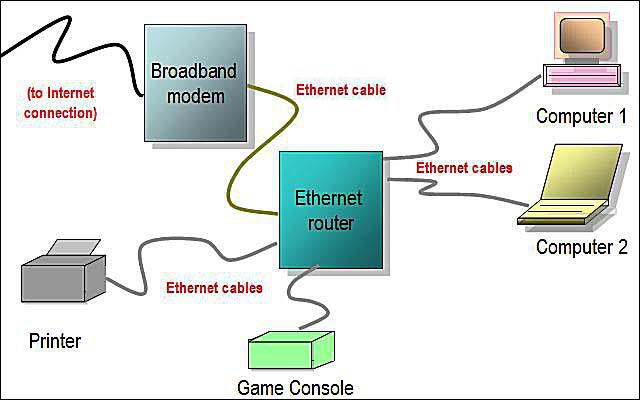
External Hard Drive:
An external hard drive is a regular laptop or desktop hard drive that has been connected to a computer from outside the computer case via an adapter of some sort and, normally, a USB cable. External hard drives are now becoming more prevalent for storage and/or archival purposes as more and more people collect movie, image and music files that they want to easily share with friends or family or to protect from accidental deletion when using their devices or to free up storage capacity on their iPhones/SmartPhones.
The techniques for connecting these hard drives externally range from push-on adapters that are then plugged in to the computer via a USB cable, to external hard drive enclosures that are also connected, usually, via a USB cable, to more sophisticated network attached storage devices that contain the hard drives and are then connected to the home (or office) network via an ethernet cable that has been plugged into the ethernet or wi-fi router for sharing on the local area network (LAN). Some of these network storage devices allow people to access their files remotely from outside the home or office, i.e. from the other side of the world, when set up properly.
Here are images of various external hard drive connectors, enclosures and network storage devices:
(hover your cursor over each image to make it bigger)


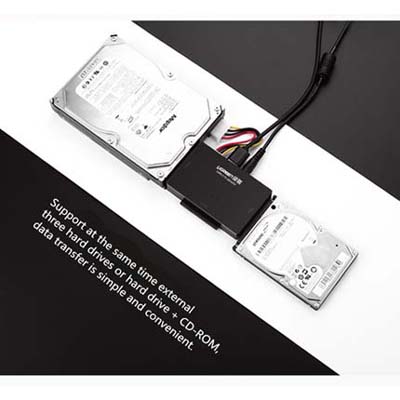





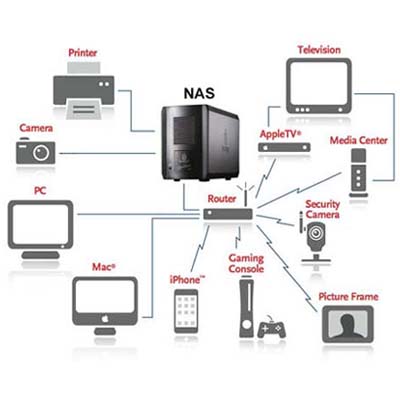
Flash drive:
Flash drives have many names - jump drives, thumb drives, pen drives, and USB keychain drives. Regardless of what you call them, they all refer to the same thing, which is a small data storage device that uses flash memory and has a built-in USB connection.
Here is an image of a typical flash drive:
(hover your cursor over the image to make it bigger)

Flash memory:
Flash memory is a type of electrically erasable programmable read-only memory (EEPROM). The name comes from how the memory is designed -- a section of memory cells can be erased in a single action or in a "flash". USB flash drives are a typical example of how this type of memory is utilized. See the image above.
SDRAM Stands for 'Synchronous Dynamic Random Access Memory'. SDRAM is an improvement to standard DRAM because it retrieves data alternately between two memory modules (1 set is comprised of two memory modules). This eliminates the delay caused when one bank of memory addresses shut down while another is prepared for reading.
It is called "Synchronous" DRAM because the memory is synchronized with the clock speed that the computer's CPU bus speed is optimized for. The faster the bus speed, the faster the SDRAM can be. SDRAM speed is measured in Megahertz, which makes it easy to compare the processor's bus speed to the speed of the memory.
An SDRAM memory module has 168 pins and two notches to position them correctly in the memory slot as opposed to 184 pins and one notch for a 1st generation DDR SDRAM memory module:
(hover your cursor over the image to make it bigger)

Types of SDRAM include single data rate (SDR) SDRAM, double data rate (DDR) SDRAM, DDR2 SDRAM, DDR3 SDRAM and DDR4 SDRAM. (For the fuller definition of, and with camparisons between, the various DDR types click here).
More defintions to come...